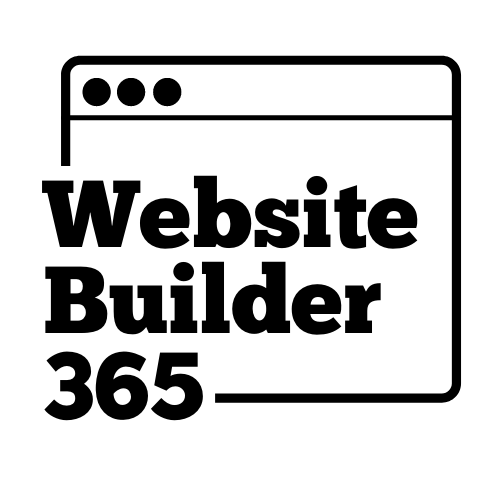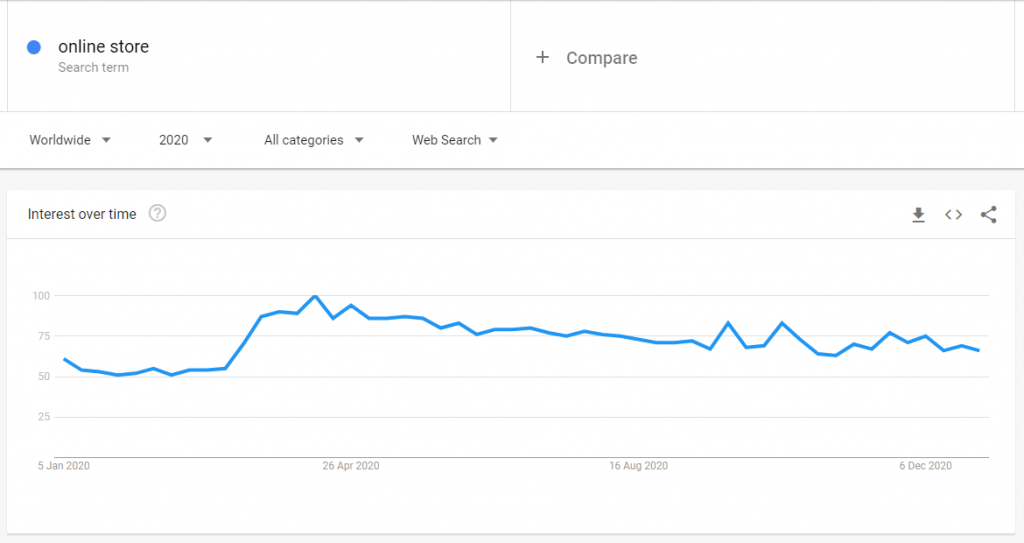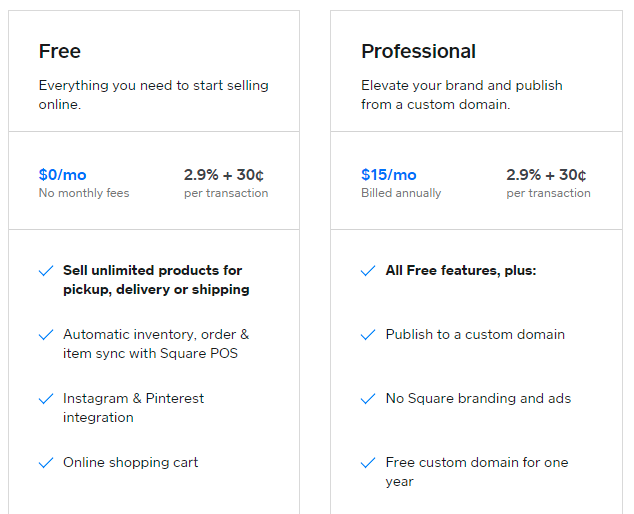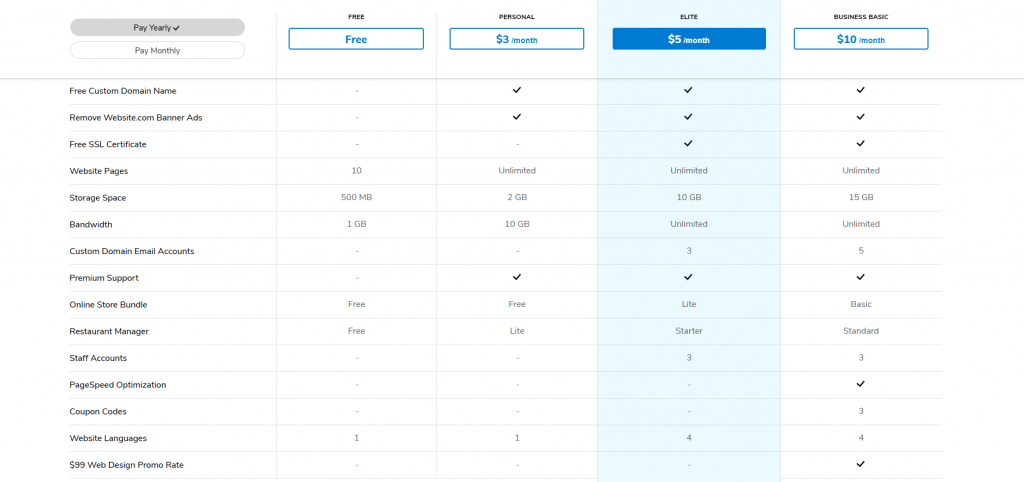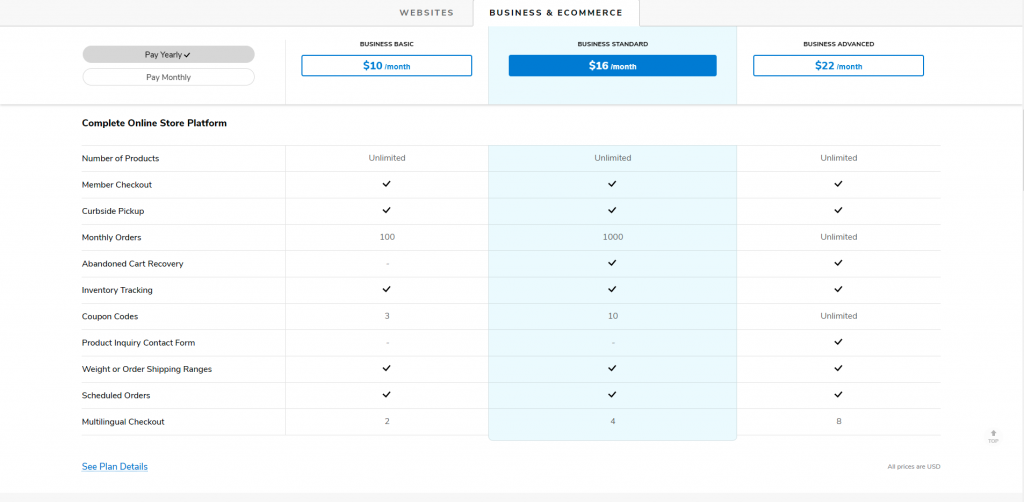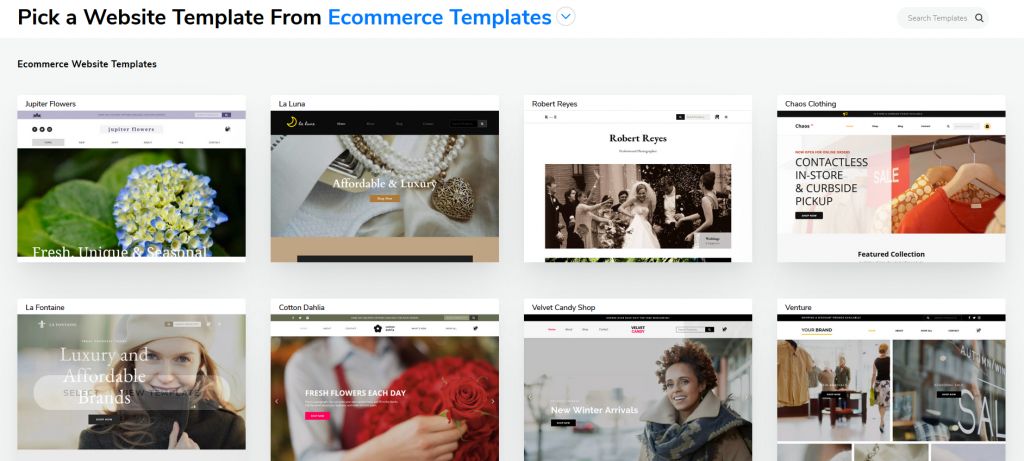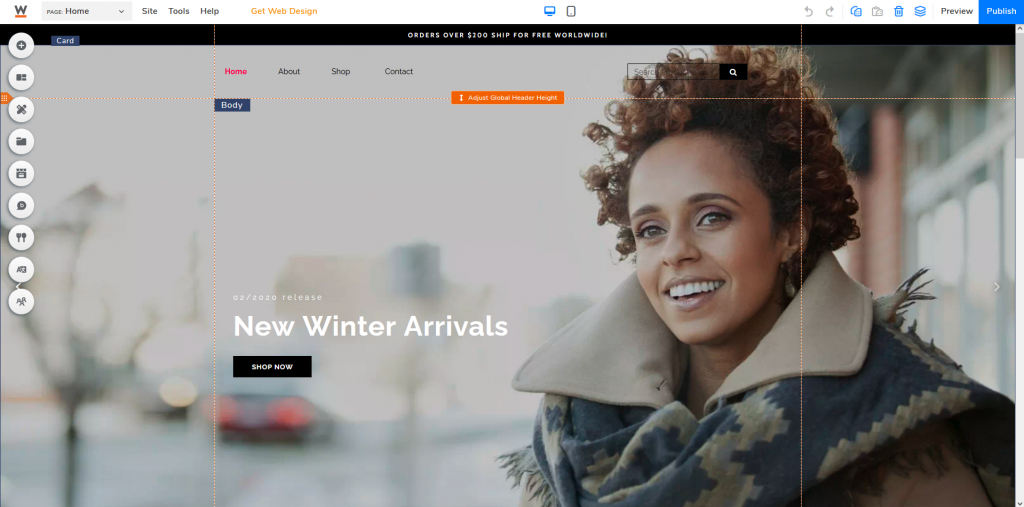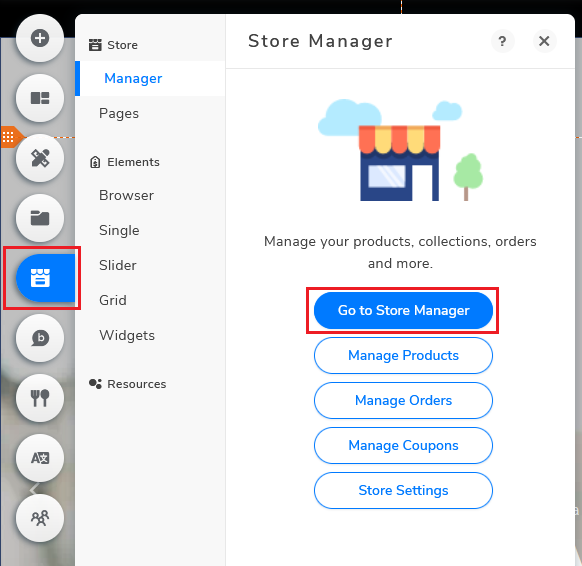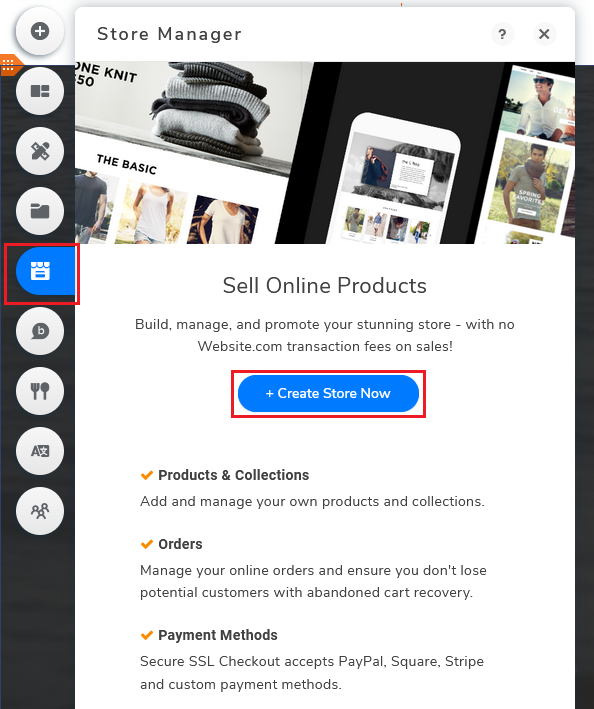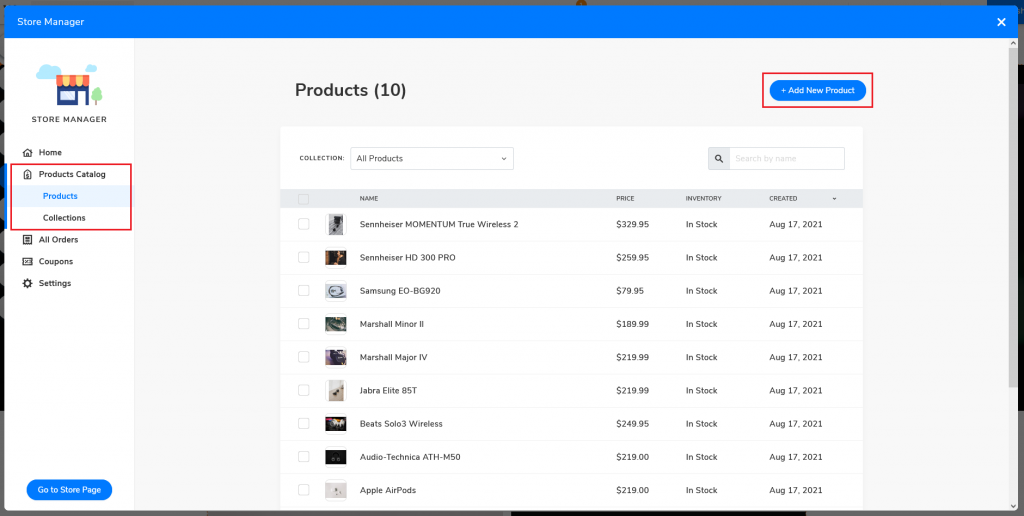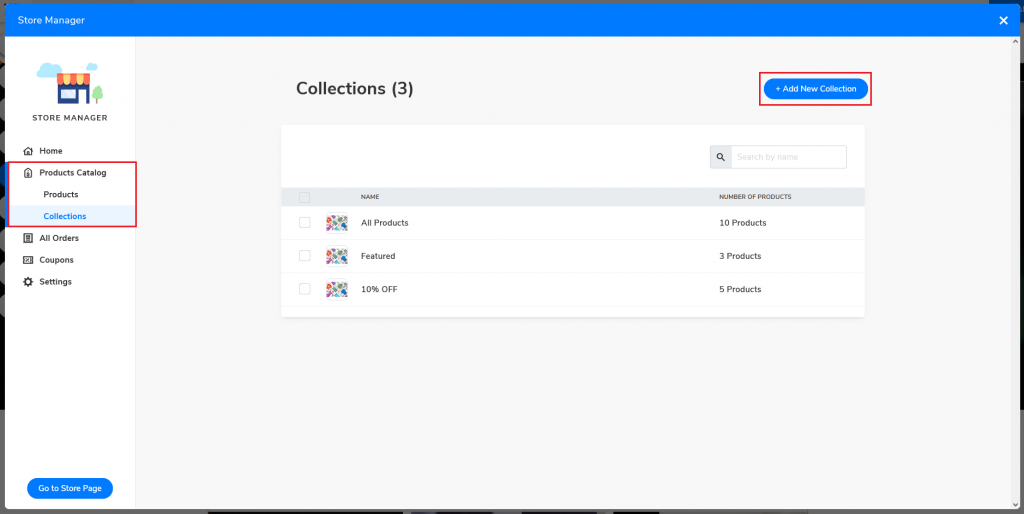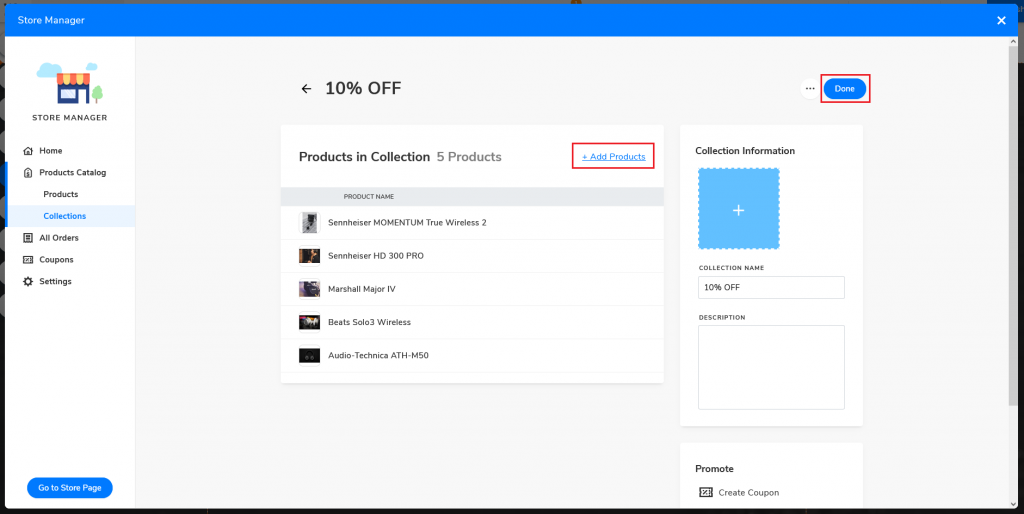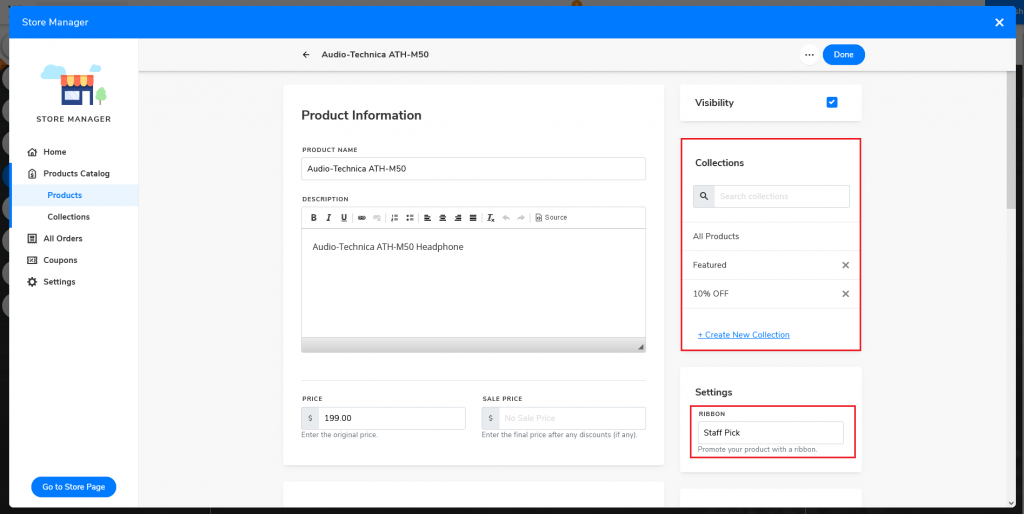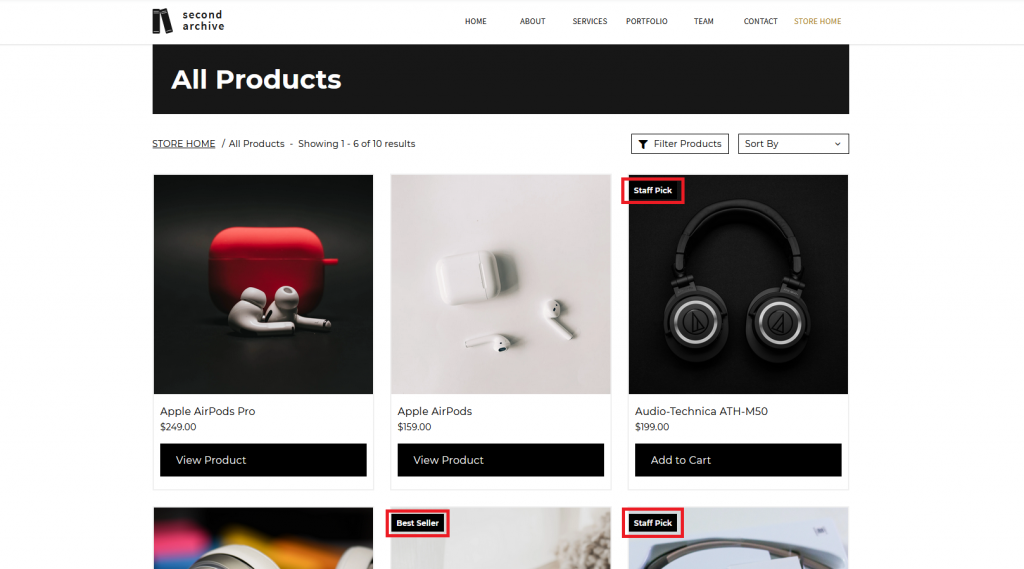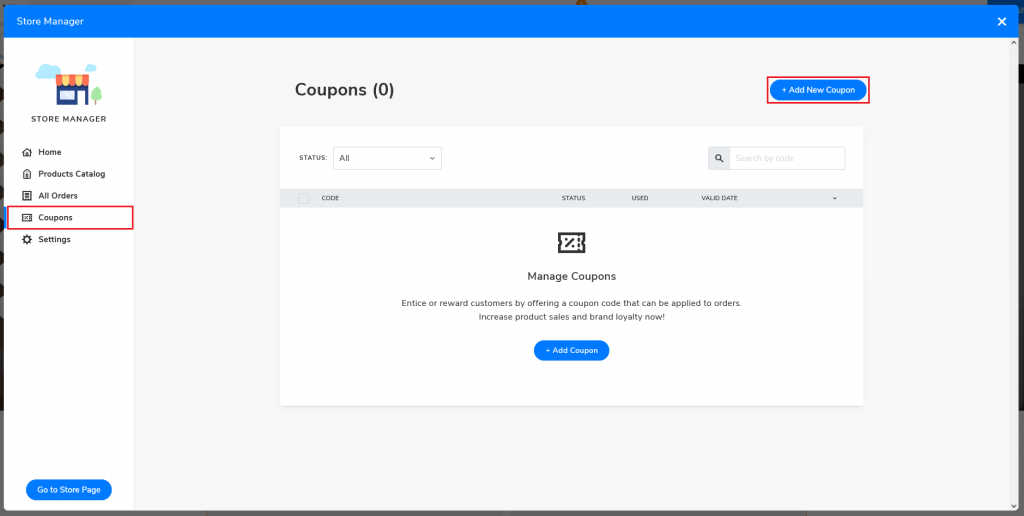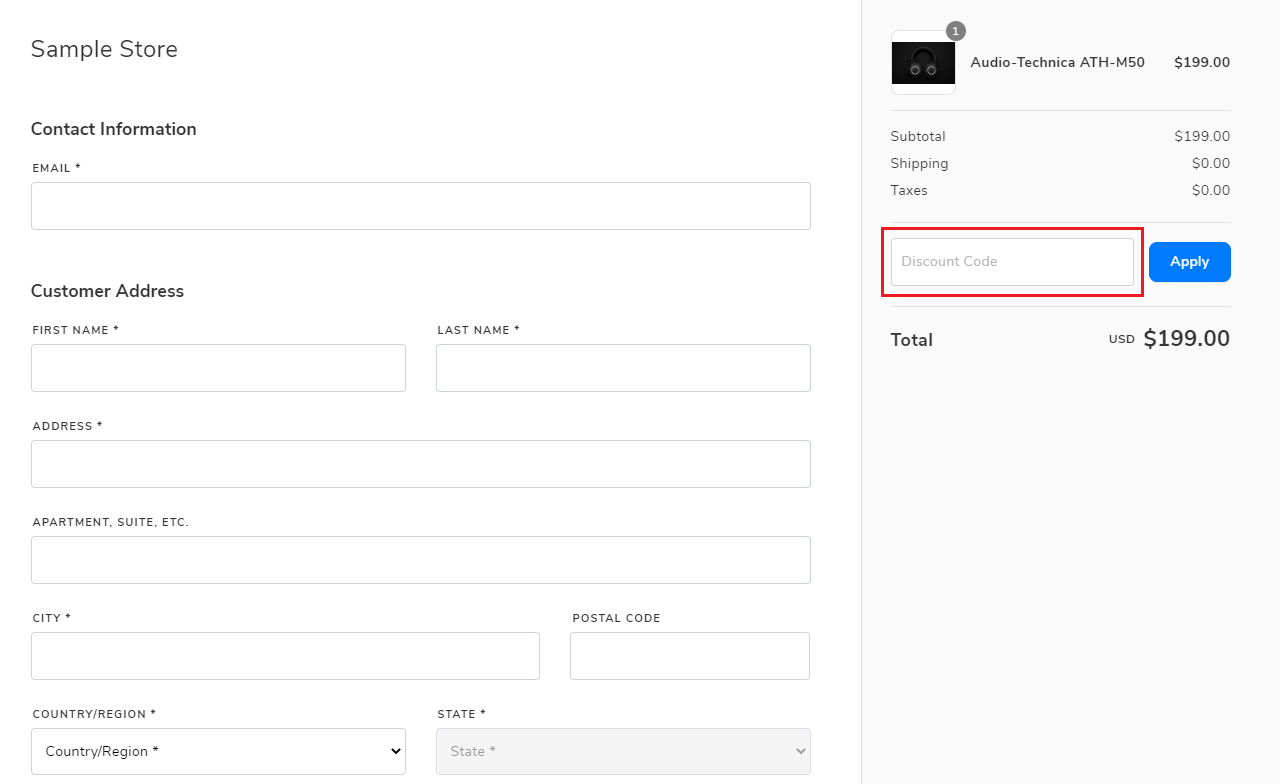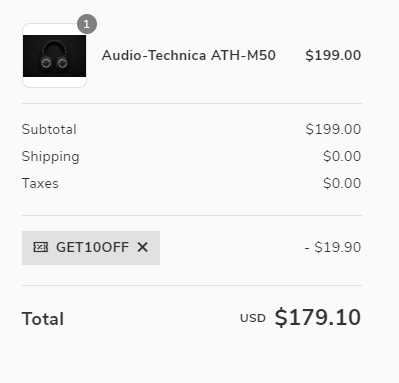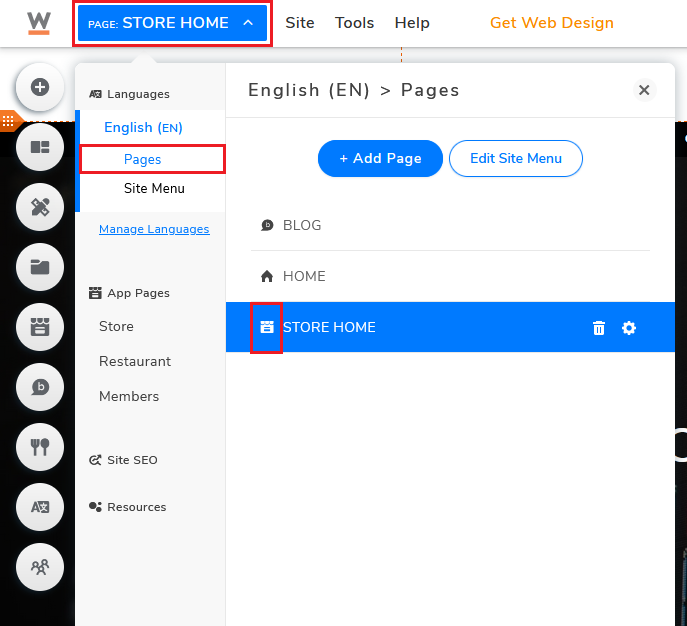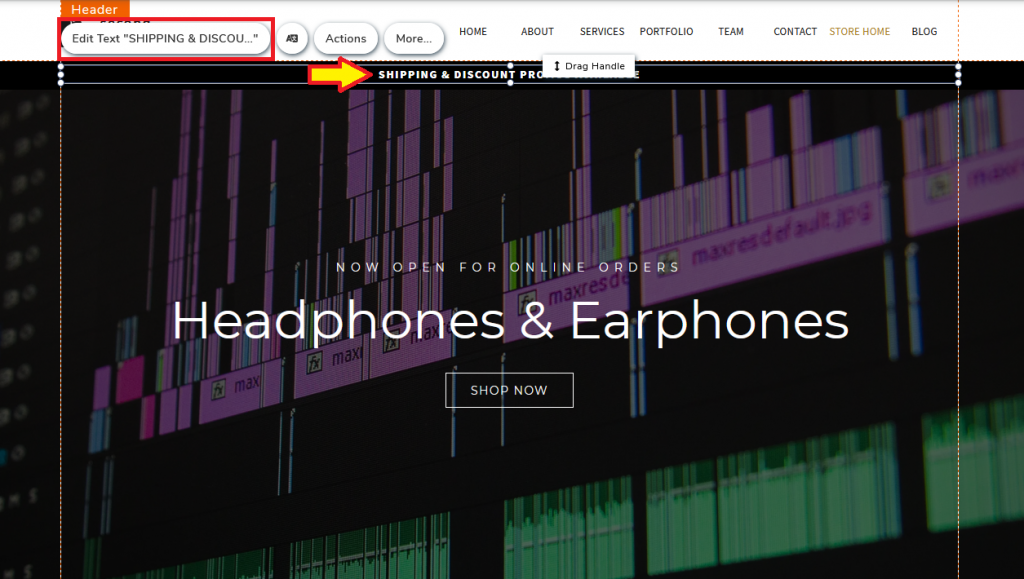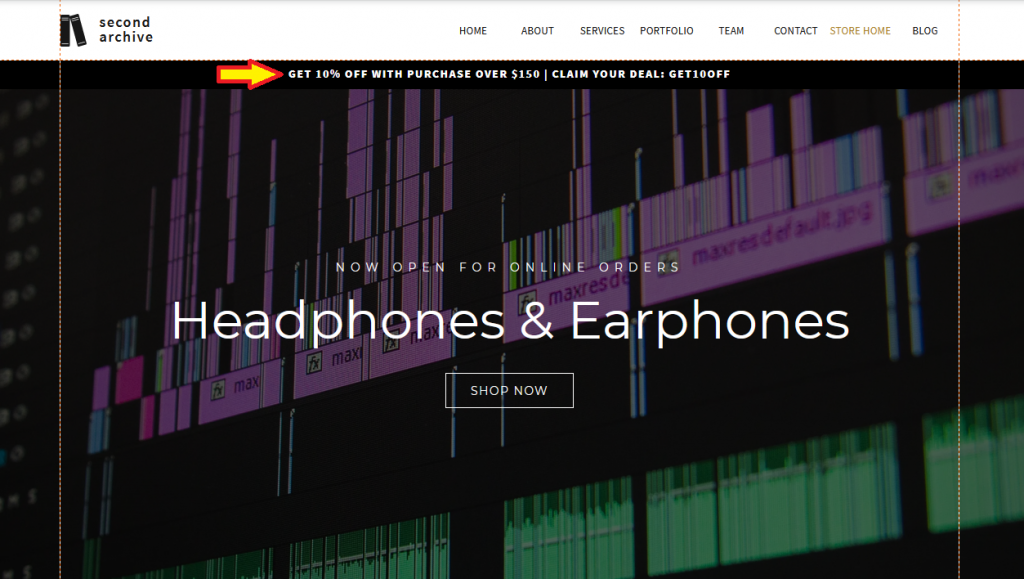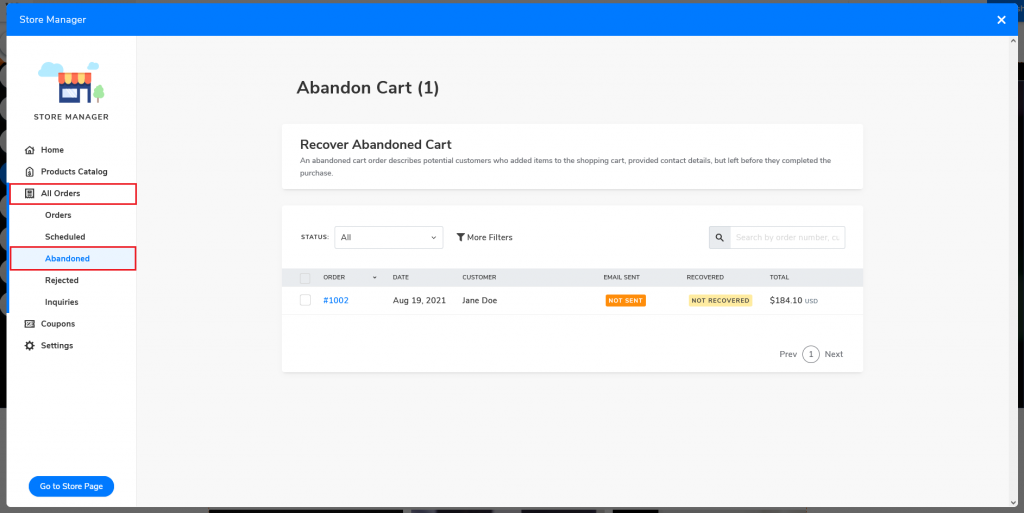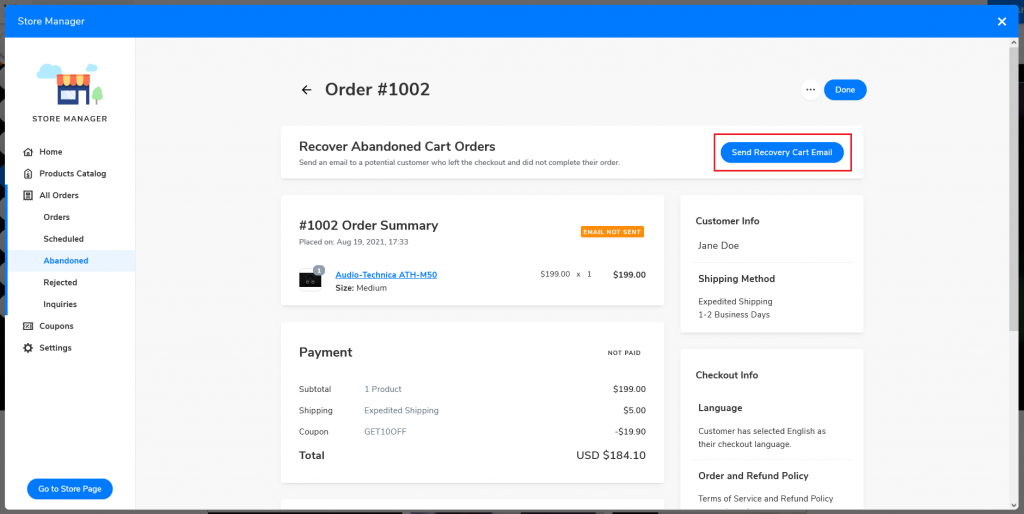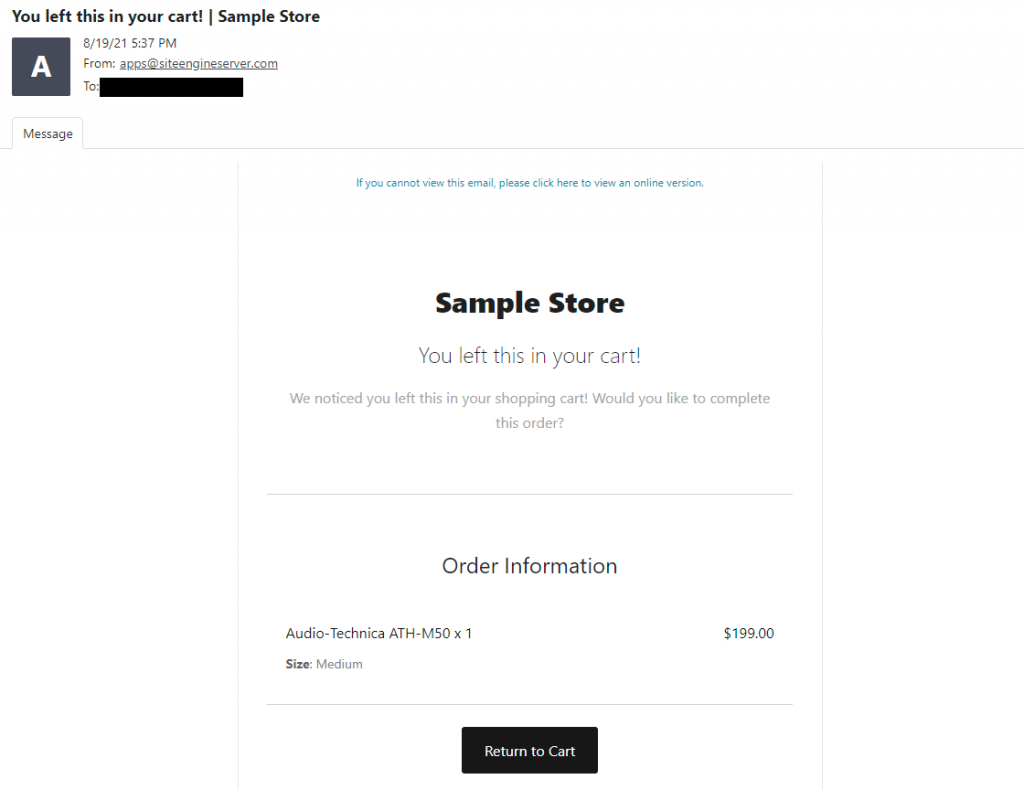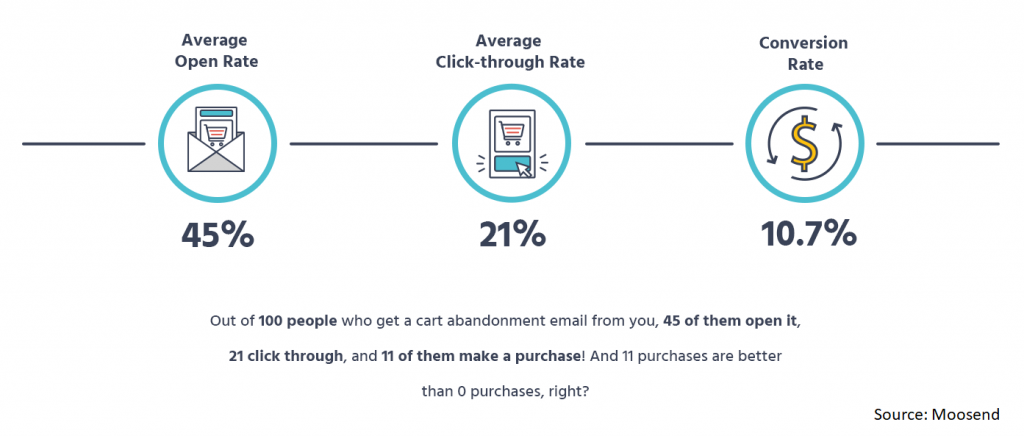How to Create Your Online Store?
Step-by-Step Guide for building an online store and an eCommerce website
The COVID-19 pandemic has greatly impacted the global economy, leading to a further accelerated digital transformation and adoption of eCommerce. As countries went into lockdown when the pandemic hit, businesses were forced to quickly jumpstart the transformation process from physical store to online store.
Online searches for “online store” quickly surged as physical stores worldwide were forced to close their doors. (Source: Google Trends)
Things to Consider When Creating an Online Store
Online sales in the United States hit a record amount of $791.70 billion in 2020, a 32.4% increase compared to a year before. A PwC report released in June 2021 even suggests that the continuous shift to online shopping is likely to stay in the future, making it more important for business owners to move online if they want to level up their playing fields.
There are a lot of options available for you to quickly start your online business. With that being said, there are a couple of things that you might want to take note of before going straight into the process of creating an online store.
1. Fees
Most of the online store builders such as Shopify offer subscriptions starting at $29 USD per month with additional transaction fees for certain payment options.. Even if you are able to find an online store builder that offers a free plan, watch out for other charges like commissions or transaction fees. For instance, Square allows you to build an online store for free, it will however charge you 2.9% plus 30 cents per transaction.
Square’s free and cheapest plan (Source: Square Online)
WooCommerce is also a popular option for a lot of business owners. However, it is a commerce solution powered by WordPress, meaning the technological expertise that is required for this platform is relatively high. You will also need a web hosting plan in order to build a WooCommerce WordPress website, as well as additional add-on costs for unlocking certain premium features or additional plugins to work with WooCommerce.
2. Payment integration
Another important factor to consider will be the integration of payment gateways with the system, whether the platform provides payment services that cover the wide variety of customers—credit card customers, cash customers, debit card customers, etc.
3. Mobile-friendly online store
With the rise of new technologies like the 5G network and more sophisticated and faster operating mobile devices, society has become increasingly obsessed and dependent on these small devices. People on average unlock their phones 150 times and spend up to three hours on their smartphones every day. But what does this mean in terms of ecommerce? Let’s first look at smartphone ownership in the world.
There are currently over six billion smartphone owners globally. In the U.S. alone, 85% of the U.S. population now owns a smartphone. Over 70% of website traffic is now mobile, compared to 22% coming from desktop devices. More purchases are now made on a phone—a 55% of revenue compared to 36% made on a desktop device. In 2020, the global mobile commerce market reached $628 billion and is estimated to grow at a compound annual growth rate of 34% from 2021 to 2026.
With this accelerating shift, it is now even more crucial for business owners to not only have an online store, but also loading it on a much smaller screen to fit the shifting customer behavior.
3. Speed
Are you tech-savvy and know how to code? Do you have time to slowly develop your online store or in need to launch one as soon as possible? How much support will you want to have in case you encounter any issues? How quickly can the tool help you jumpstart your ecommerce website because after all, time is money.
With all that in mind, I will recommend Website.com for the following reasons:
No extra transaction fee
Before we go deeper, let us first differentiate between payment processing fee and transaction fee:
- Payment Processing Fee
Charged by the payment gateway provider (e.g. PayPal, Stripe, Square) that processes credit card payments - Transaction Fee
Charged by the platform where you build your online store
Website.com offers PayPal as the payment gateway option for all plans (paid plans include Stripe and Square). While PayPal still charges payment processing fee for credit card processing per online transaction, which is a standard for all online stores, Website.com will not charge users an extra transaction fee per purchase. Some online store platforms like Shopify will charge users an extra transaction fee if they opt to use a third-party payment gateway method.
Secured payment method
PayPal is one of the most popular online payment gateways with over 400 million active users by mid 2021. It is one of the most secure payment platforms with a remarkably low fraud rate at 0.32% of revenue, providing a range of safety protocols for both sellers and buyers. By offering a PayPal payment option, your potential customers are likely to feel more secure to make the payment on your website compared to other platforms that handle transactions on their own online platform.
Free plan offers online store features
Users can try out their online store service even with Website.com’s free plan, with different ecommerce features such as online and offline payment options, product options, option choices, etc.
Website.com price plan for building a website
Website.com price plan specifically with business and ecommerce purpose
Users can always opt to upgrade their plan anytime as their business expands.
Ready-to-go templates
Website.com offers a variety of online store website templates to help you jumpstart your website.
All you need is to add your products and customize the website with your own information.
How to Build an Online Store: A Step By Step Guide
Choose an ecommerce template
Log on to Website.com and choose a template that fits your needs.
Click the Store icon and select Go to Store Manager to set up and manage your online store.
Note: If you have selected a non-ecommerce template, simply go to Store and click +Create Store Now to create an online store. The site will automatically create a new page and bring you to the Store Manager interface.
Add and manage products
Go to Products Catalog to add new products and edit product details.
You can also group selected products together by creating Collections.
Add products and details to your collection by clicking +Add Products. Remember to press Done once you’re ready.
You can also add products into existing collections, or create a new collection when editing product details.
Tip: When adding product details, you can also add Product Ribbons to promote certain products.
Should Your Business Use Coupons?
The short answer is yes. Coupons are a great way to help your business and boost your sales. Coupons are essentially discounts and promotions helping to promote your business to the world in a variety of ways including:
- Attract new customers
- Promote a new product line
- Increase awareness of your products
- Increase chances for repeated sales
- Enhance customer loyalty
Ultimately, it is about attracting customers and boosting sales. In fact, almost 90% of customers said to have used a form of coupons when purchasing online. One study even stated that American customers spend up to 13 million hours a week just to search for online coupon codes!
To set up and activate the coupon function, go to Store Manager and click Coupon.
Click Add Coupon to customize your coupon code, type, discount value, and specific products/collections you will want to apply the coupon to.
Once added, your customers can start using the coupons when purchasing products from your online store.
Customers can add the coupon at the “Discount Code” area and click Apply to use the coupon.
How to Promote Your Coupons?
Now that you have set up your coupons, your next step will be figuring out a way to promote them to your potential customers. There are numerous options out there, by using social media, email marketing, coupon platforms, or even creating a landing page.
Another option will be promoting your coupon directly on your online store page.
- Go to the top left corner and click the PAGE button right next to the Website.com logo. Under Pages, click the page with the Store Icon (in this example, I’ve clicked the page named STORE HOME)
- Click on the text (at the very top) and select Edit Text. Type in the details of the promotion, conditions (if have) and coupon code.
Example:
Note: Remember to change your code (Example: GET10OFF) every time you set a new coupon code.
Click Edit Text to change the promotional text.
Once updated, the new promotional text of your coupon will show on your store homepage.
Click here to learn more about how to use the website builder tool from Website.com
Why Should Shop Owners Care About Abandoned Carts?
Note: Only applies to Business Standard and Business Advance plans
What is an abandoned cart? It happens when potential customers add items to their shopping cart, but leave the page before completing their purchase online. A study by Baymard Institute found out that the global average shopping cart abandonment rate was up to 70%. Forrester Research predicts that companies lose as much as $18 billion USD annually due to abandoned carts.
This is bad news for any business, but there is a way to try and recover these lost sales by sending out abandoned cart emails.
Website.com’s online store manager interface offers business owners to track down incomplete online purchase orders. To find potential customers’ abandoned carts, go to Store Manager > All Orders > Abandoned.
Select any specific orders that you will want to re-engage and click Send Recovery Cart Email.
Once you’ve sent out the email, the system will automatically update the status in your Store Manager.
Recovery Cart email sample
Remember to always keep an eye on abandoned carts. A study by Moosend shows that on average 45% of their online customers opened the abandoned cart emails. 21% will click through the email, and 10.7% of the online customers have actually completed the online purchase.
So even if you can’t retrieve all the abandoned orders, some are still better than none!